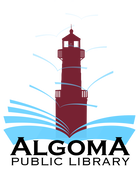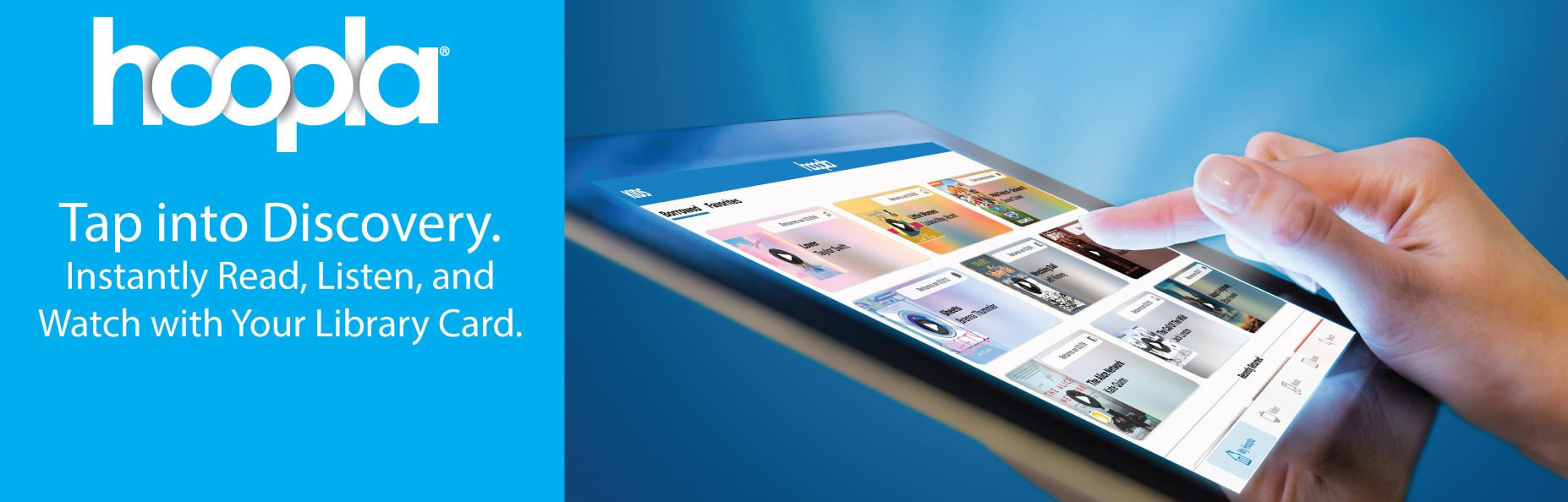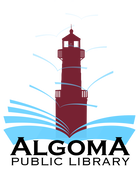How to Stream hoopla:
Validate Your Hoopla Account
Android TV
Apple TV
Fire TV
Roku
Validate Your Hoopla Account
- The first time you load Hoopla on your device, you will be asked to go to https://www.hoopladigital.com/link
- Log into your Hoopla account. If you don't already have a Hoopla account you'll need to create one first through the library.
- You'll be provided with a 4-digit code to enter into your device.
- After entering the code, the hoopla app/channel on your device should be synced to your existing hoopla account. At this point, you will be able to play currently borrowed Movie and TV titles from the hoopla library. Remaining borrows for the month (5 per month) will be shown in the app.
Android TV
- From the home screen of Android TV, navigate to the Play store.
- In the Play store, go to search and search for hoopla.
- When you find the app, click to install.
- Validate Your Hoopla Account Apple TV
- 1. From the home screen of Apple TV, navigate to the App store.
Apple TV
- In the App store, go to search and search for hoopla.
- When you find the app, click to install.
- Validate Your Hoopla Account
Fire TV
- 1. On Fire TV, instead of browsing and installing apps directly on your TV screen, you can use the Amazon app store to "send" applications to your devices. To install the hoopla app, first search for "hoopla" in the Fire TV app store.
- On this screen, select the Fire TV device on which you’d like to install the app and click "deliver".
- In a few moments, you should see the hoopla app. Keep in mind, to find the app, you may have to navigate to end of the "Your Apps and Games" section and click "See All." Once you find the app, you can press the option button to choose to move it higher on the list.
- Validate Your Hoopla Account.
Roku
- From the Roku home screen, navigate to Streaming Channels.
- In Streaming Channels, go to "Search Channels" and search for "hoopla."
- Click to add the channel.
- Validate Your Hoopla Account